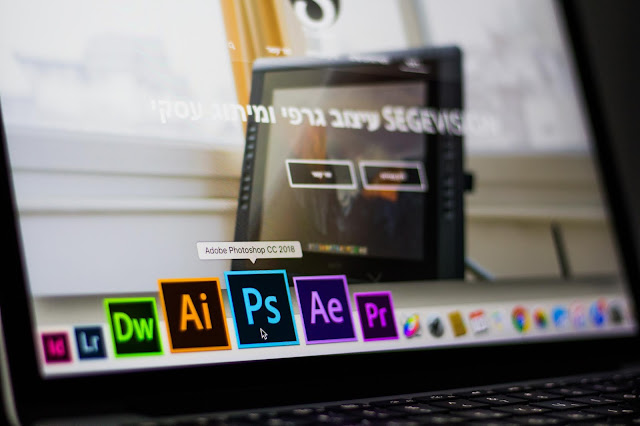 |
| Image Source: Pexels |
Sometimes, the accuracy of an image can be difficult to gauge. While we’re checking through our Instagram and Facebook timeline, there’s always this thought of us seeing a perfect or sometimes a near perfect images.
Most times, we often forget that the images we’ve seen have been Photoshopped, whether it’s a tweak of the hair or a heavily-manipulated photo.
Here are few ways to tell if a picture on your Instagram or Facebook feed has been photoshopped.
Look at the picture closely.
Sometimes, all you need to spot a photoshopped image is just a closer look at the image itself. Photoshopping is an art in itself and making an object that doesn’t belong match the surrounding image is difficult to do well. This complexity is good for spotting photoshopped picture, but those that have never opened Photoshop before might not know what to look for.
Look at the light.
Another way to spot a picture that’s been photoshopped is by examining the way light interacts with the objects in the photo. Shadows and highlights will appear to violate the laws of physics, especially when a subject has been removed or added to a photo. An object that doesn’t cast a shadow is one common mistake, as well as subjects with highlights coming from a different direction than the light in the rest of the photo.
Look out for poor quality.
A low-resolution image file can help hide the signs of a faked photo. Sometimes, it can be difficult to spot a face that has been placed on another due to the low quality of the whole image. Also, with the widespread availability of high-speed internet today, it’s rare that an image with low resolution will be uploaded.
Check for bad edges.
Cropping around the edges of an image is tough to do. Zoom in on the photo in question and look at the edges of the objects. Excessively sharp edges or jagged edges are a revealing sign that the object was simply pasted in over the original photo.
Stop, examine and think about the whole image.
Sometimes, our brains have issues with the concept that what we’re seeing may not be real, especially within a photograph rather than a more subjective art form like a painting. That makes it easier to fall for a fake even when there are a few commonsense signs, especially if the image seems to confirm our own biases or beliefs. The first step is to actually rethink and question the concept of the whole image even when nothing immediately jumps out at you as being off. The next step is to take a critical look at it.
The cliche, “Where there’s smoke, there’s fire,” takes a literal meaning. In an instance where there’s fire burning, there has to be smoke. So when looking at an image where there is fire, you need to ask yourself, where’s the smoke?
Use Reverse Image Search.
Photo manipulators often aren’t manipulating their own unique photo but pulling an image they found on the web and making changes to it. While not the most airtight method in discovering if a photo is doctored, a reverse image search can be helpful. Using reverse image search is as simple as just dragging and dropping a photo onto the Google image search bar to bring up all sources of an image. In the case of a photo that’s been manipulated, look for similar images that aren’t quite the same as the photo in question.
Examine the data and the metadata.
A newer way to detect if a photo has been doctored or not is to use a photo analyzing website. Some of these services require that you have the original, RAW photo data, but many do not, allowing you to analyze a JPEG or PNG image. Some of these services even locate where in the photo the manipulation takes place, which can be helpful if the photoshopped image has been well done. Such tools include sites, like FotoForensics, metapicz.com which is a free and simple photo verifying service.


